How to start CSUSB JupyterHub
Note
If you have any questions or find errors on this page, please contact the HPC faculty fellow Youngsu Kim at youngsu.kim@csusb.edu.
Warning
The purpose of these insturctions is not to provide the most thorough information. Instead, these should be thought of as the minimal set necessary to start your project. To this end, we provide the links to official insturctions.
How to start a container on CSUSB JupyterHub
The following steps will guide you through the login process and image selection on CSUSB JupyterHub hosted at https://csusb-jupyter.nrp-nautilus.io/.
Open your browser and naviate to https://csusb-jupyter.nrp-nautilus.io/.
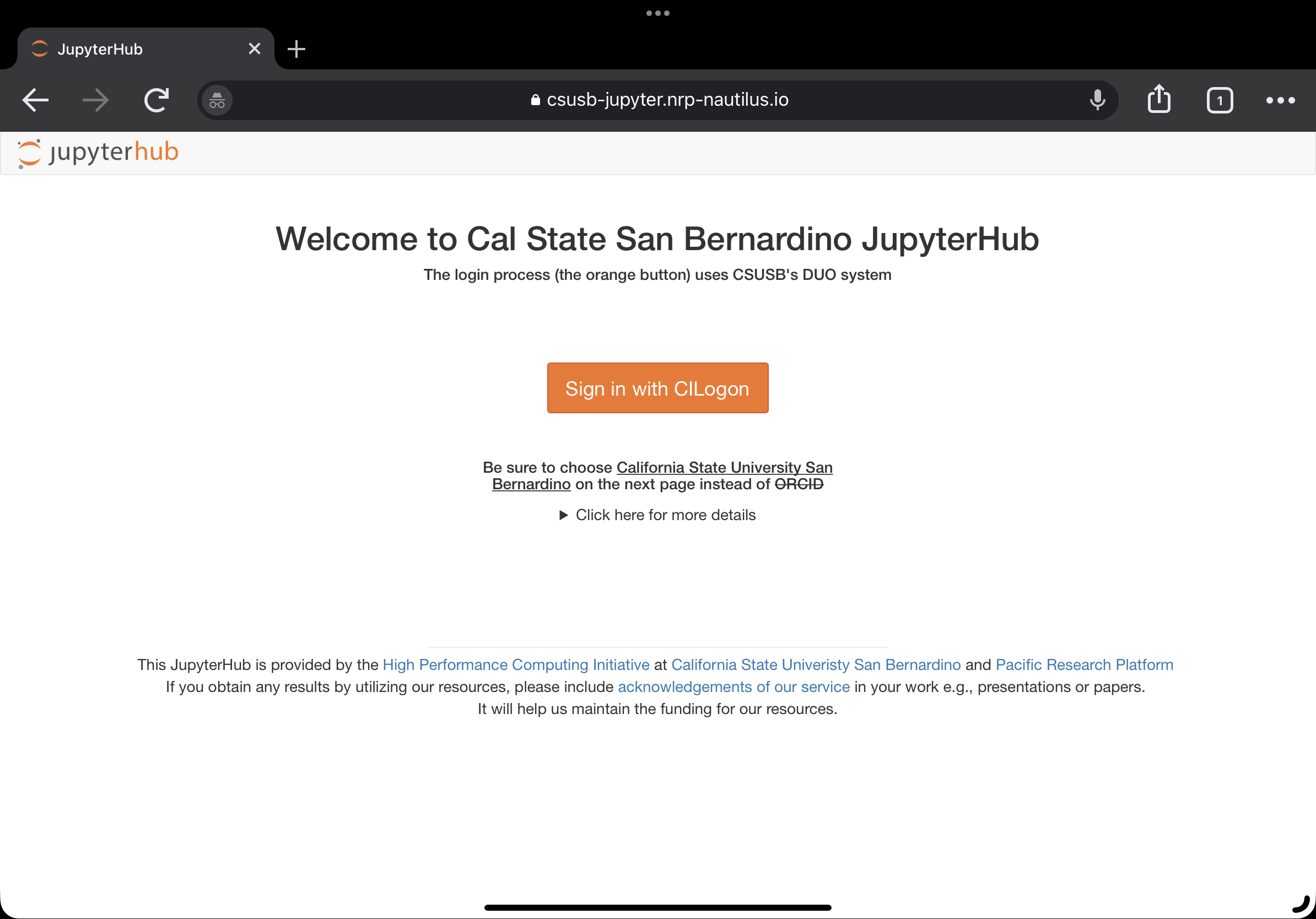
Click on
Sign in with CILogonto continue. We use the CILogon for credentials. CILogon replies on CSUSB’s credential system; currently DuoSelect
California State University San Bernardino. One way to avoid going through the long list is to type CSUSB.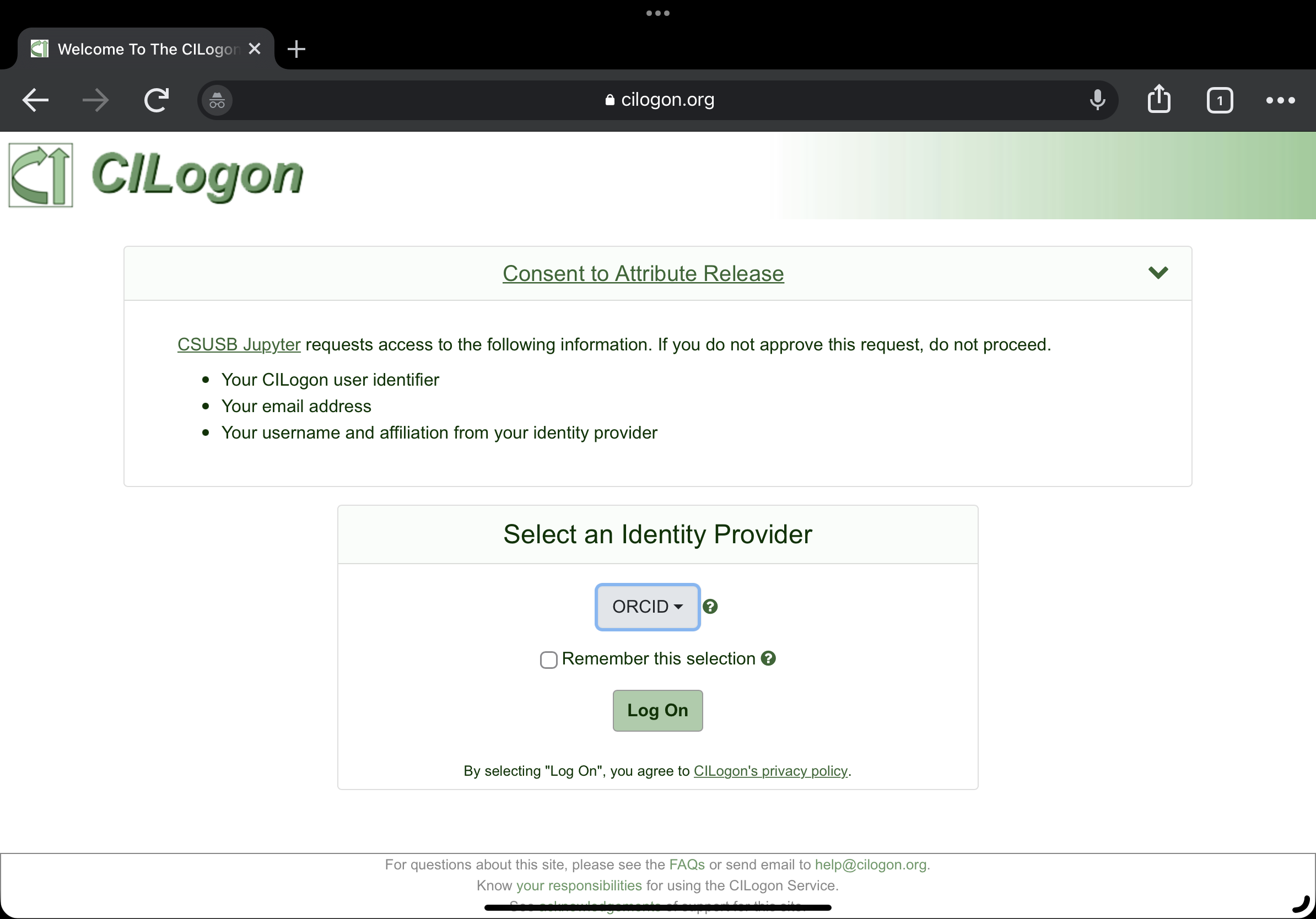
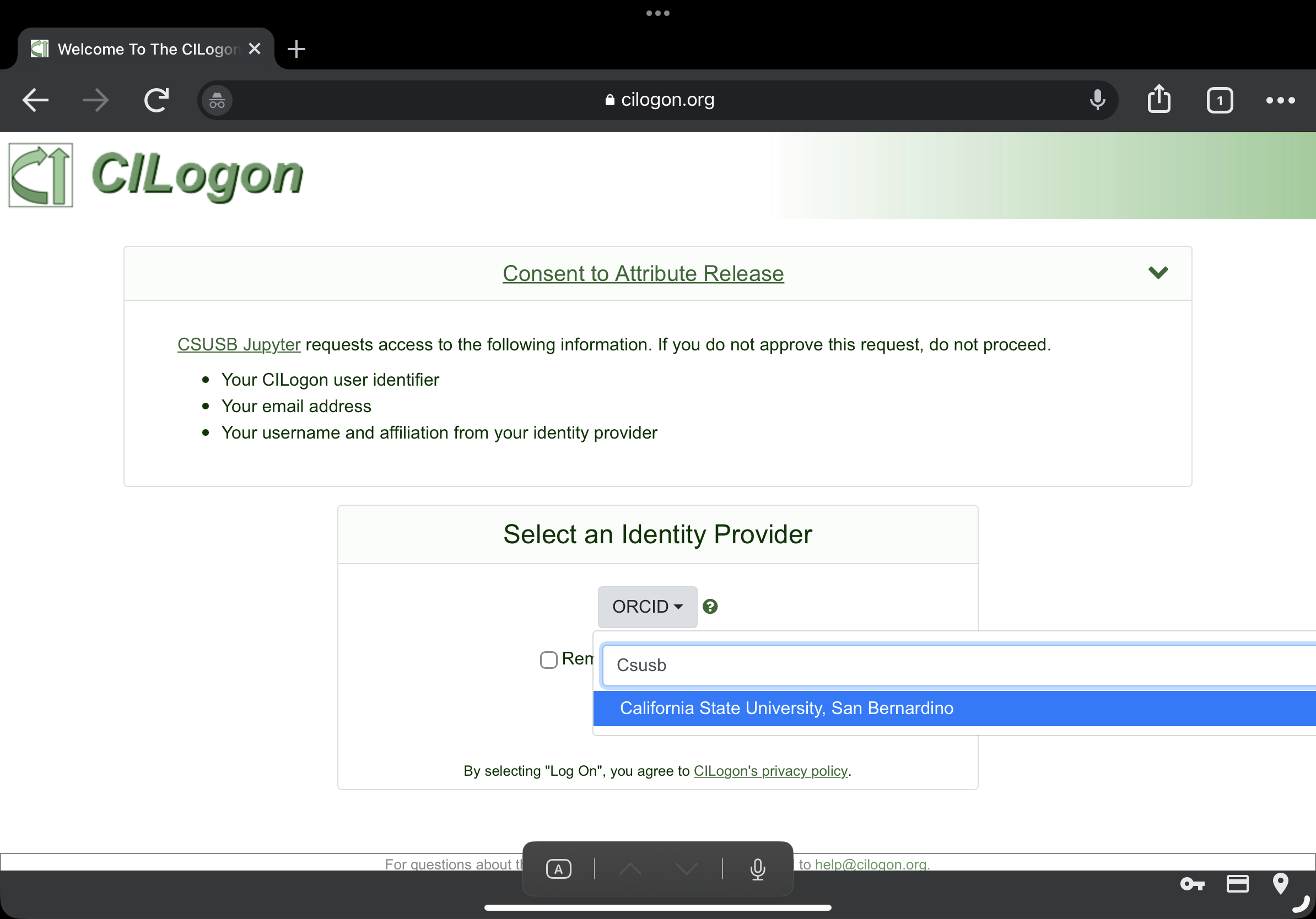
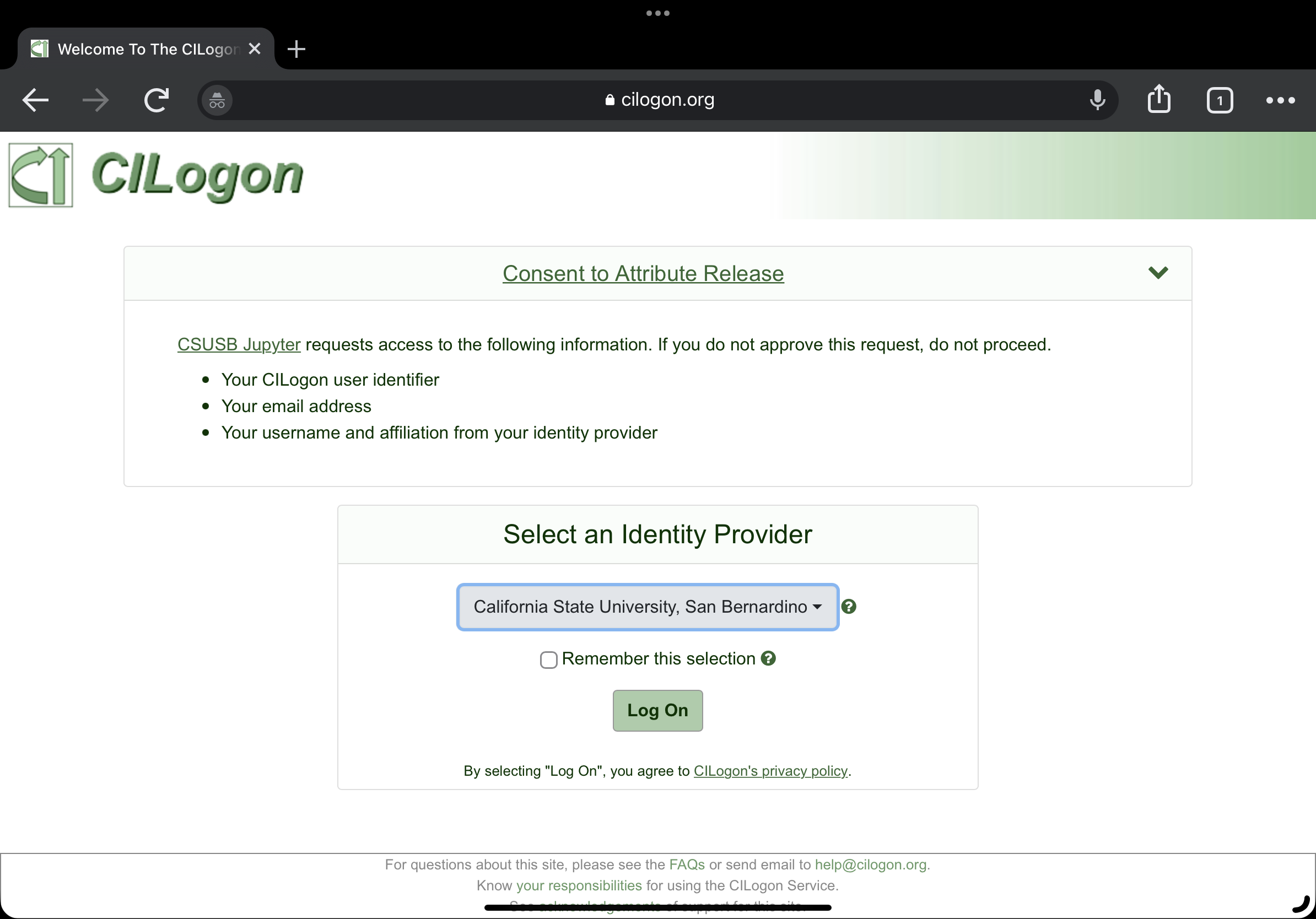
Click on the green
Log onto continue.The usual…
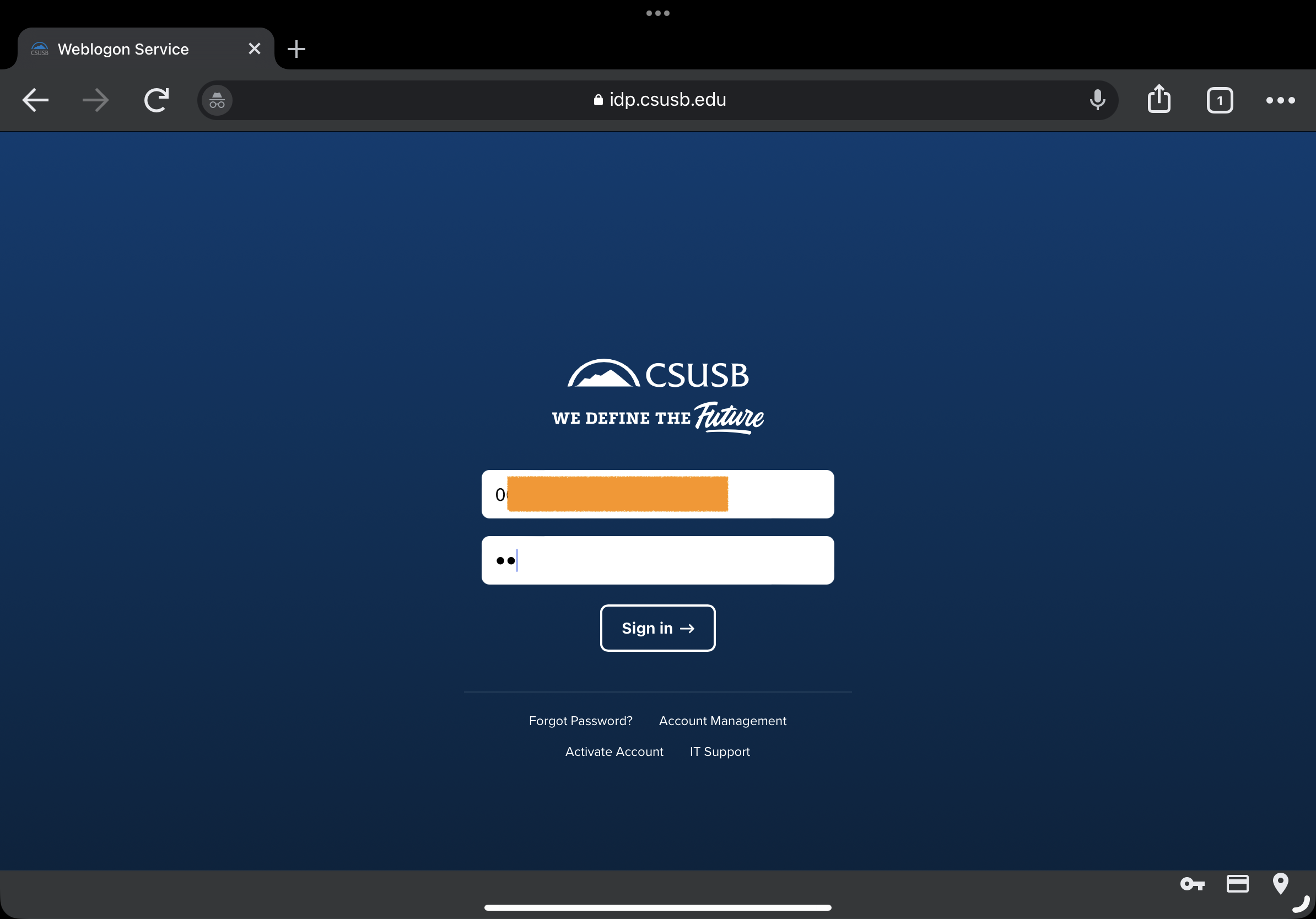
There are a number of images to choose from.
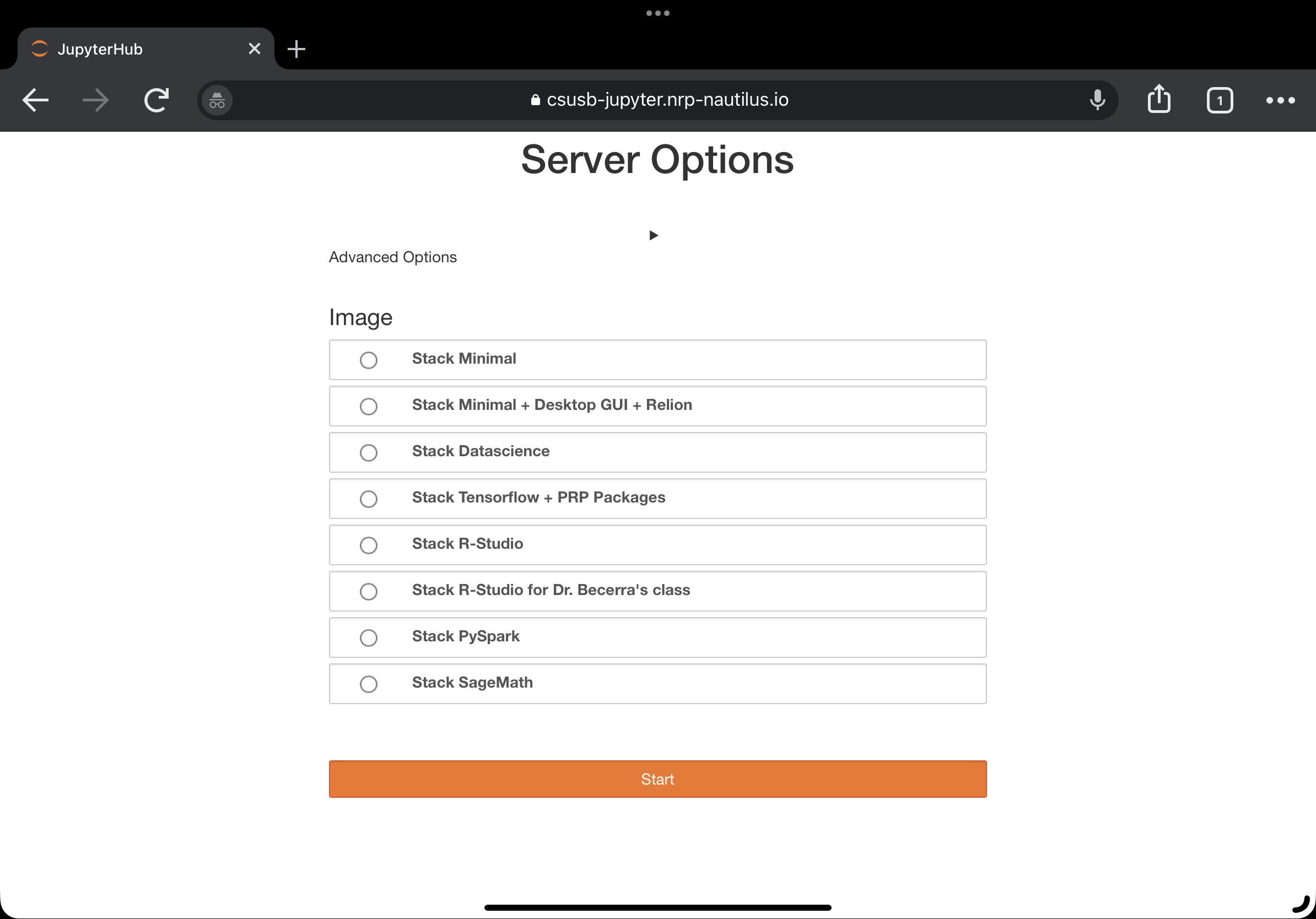
Note
As default we use the images created by the Pacific Research Platform (PRP) who is also the host of our HPC. Here is a link to the description of the PRP images. We help prepare custom images, for instance,
SageMath. You can find more information about those images, please visit here.You can start your server by clicking on the
Startbutton. If you need to adjust resources, see here.It may take some time to start your server. Once done, you will be directed to the Jupyter Lab.
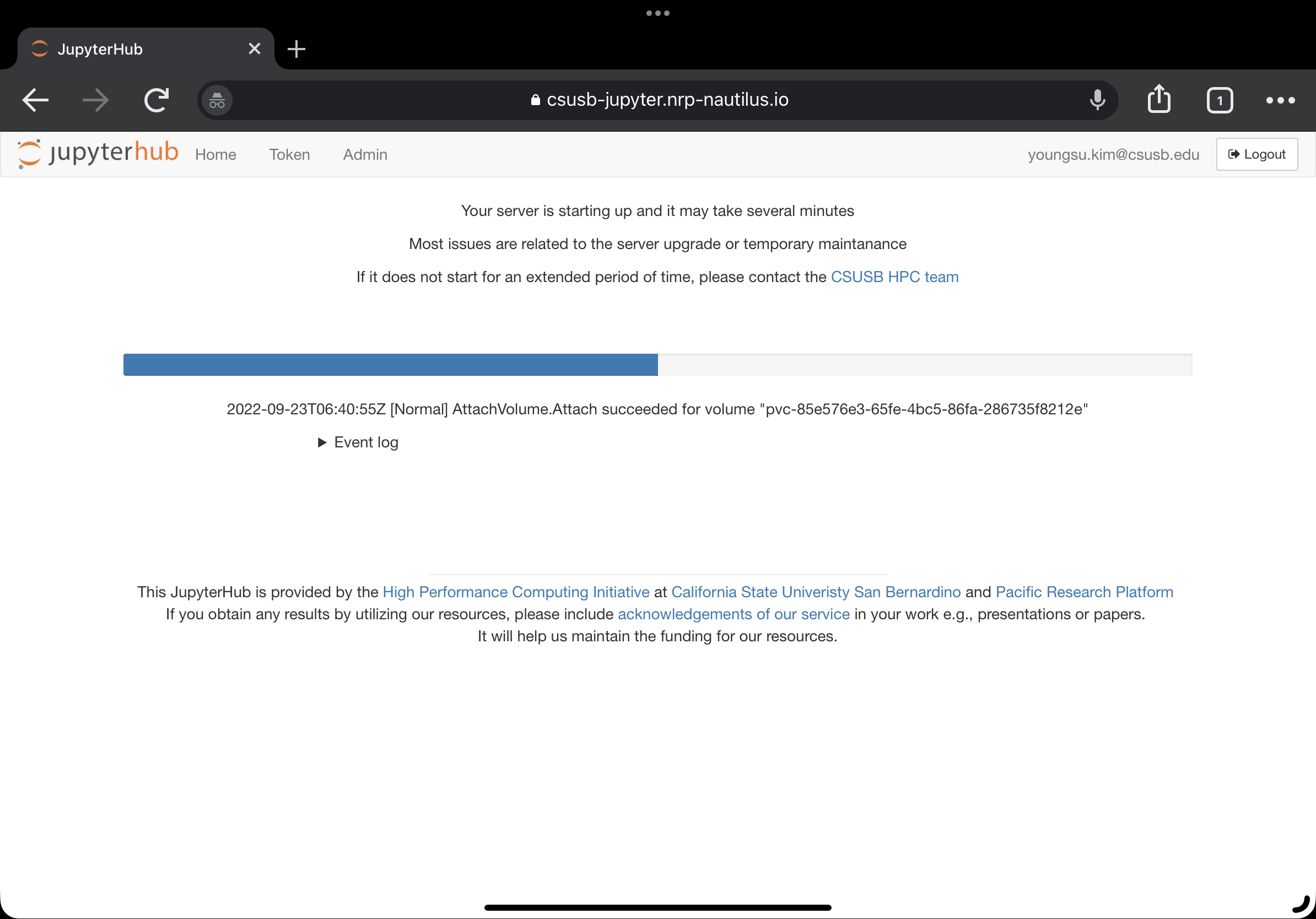
Enjoy!
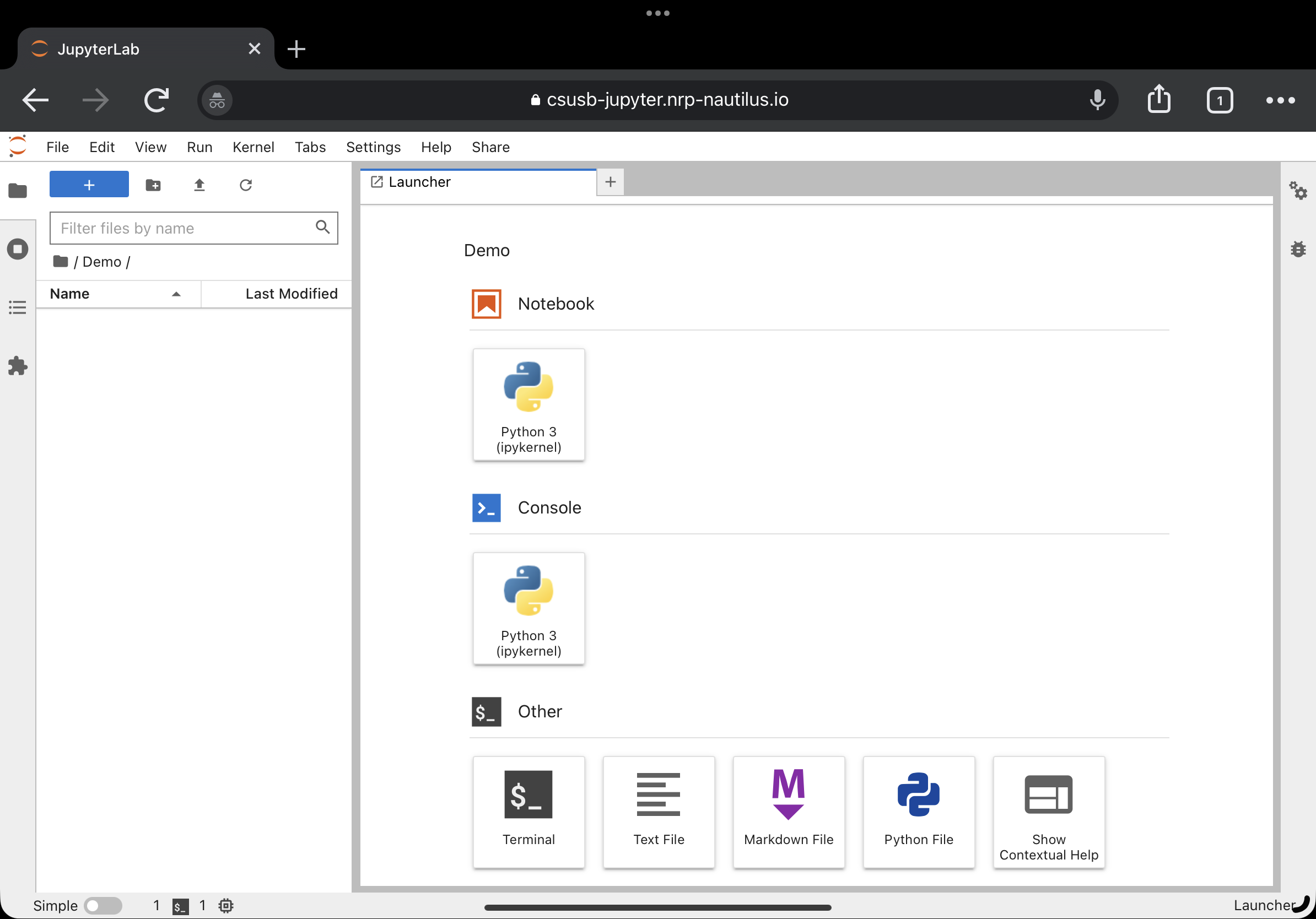
How to switch to another image
Note
Follow the steps 1-3 to shut down your server.
To choose another image or change resources, one need to re-start the server.
Click on the
Filetab.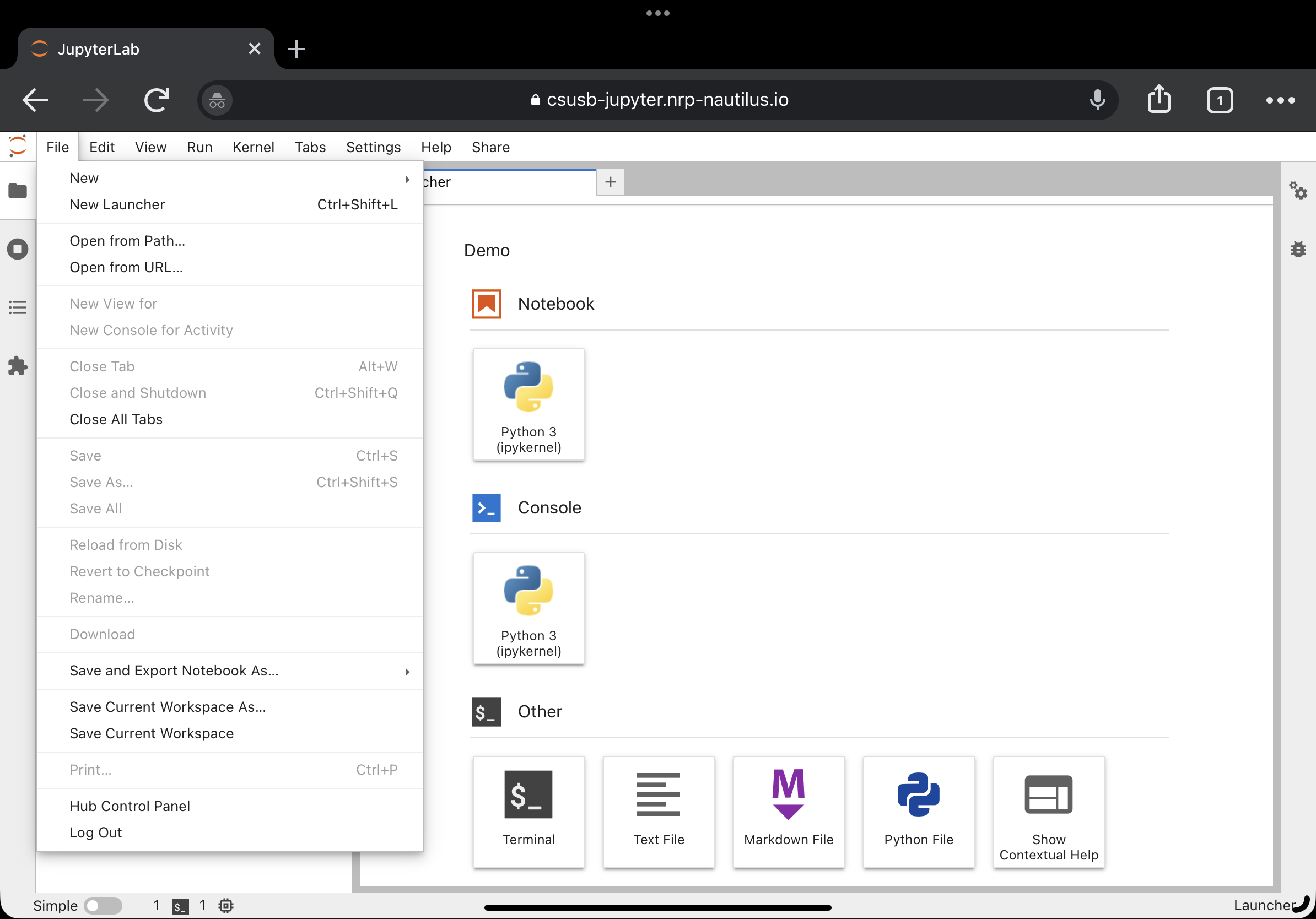
Select
Hub Control Panel.Click on
Stop My Server. After a few miniutes you will see theStart My Serverbutton.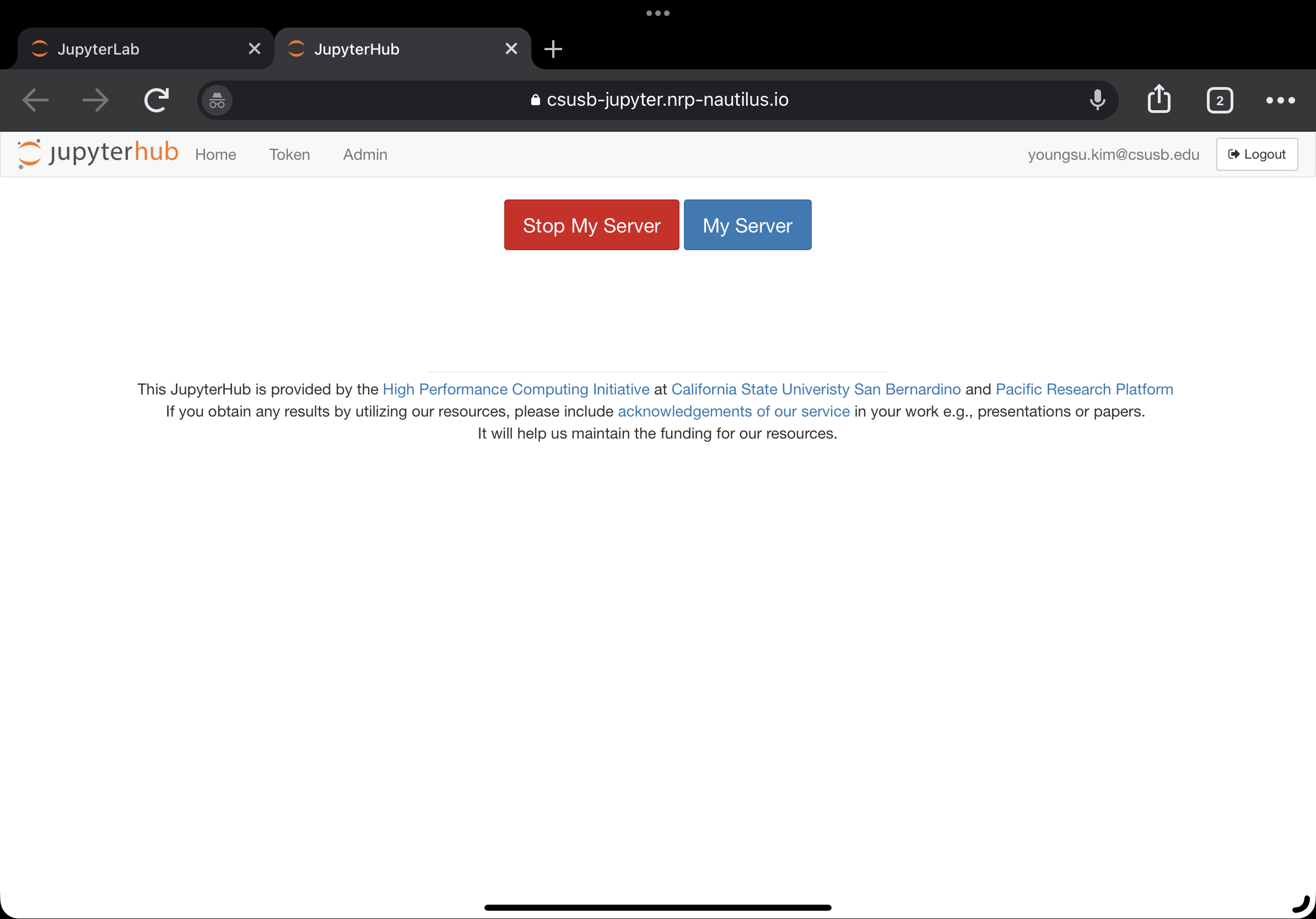
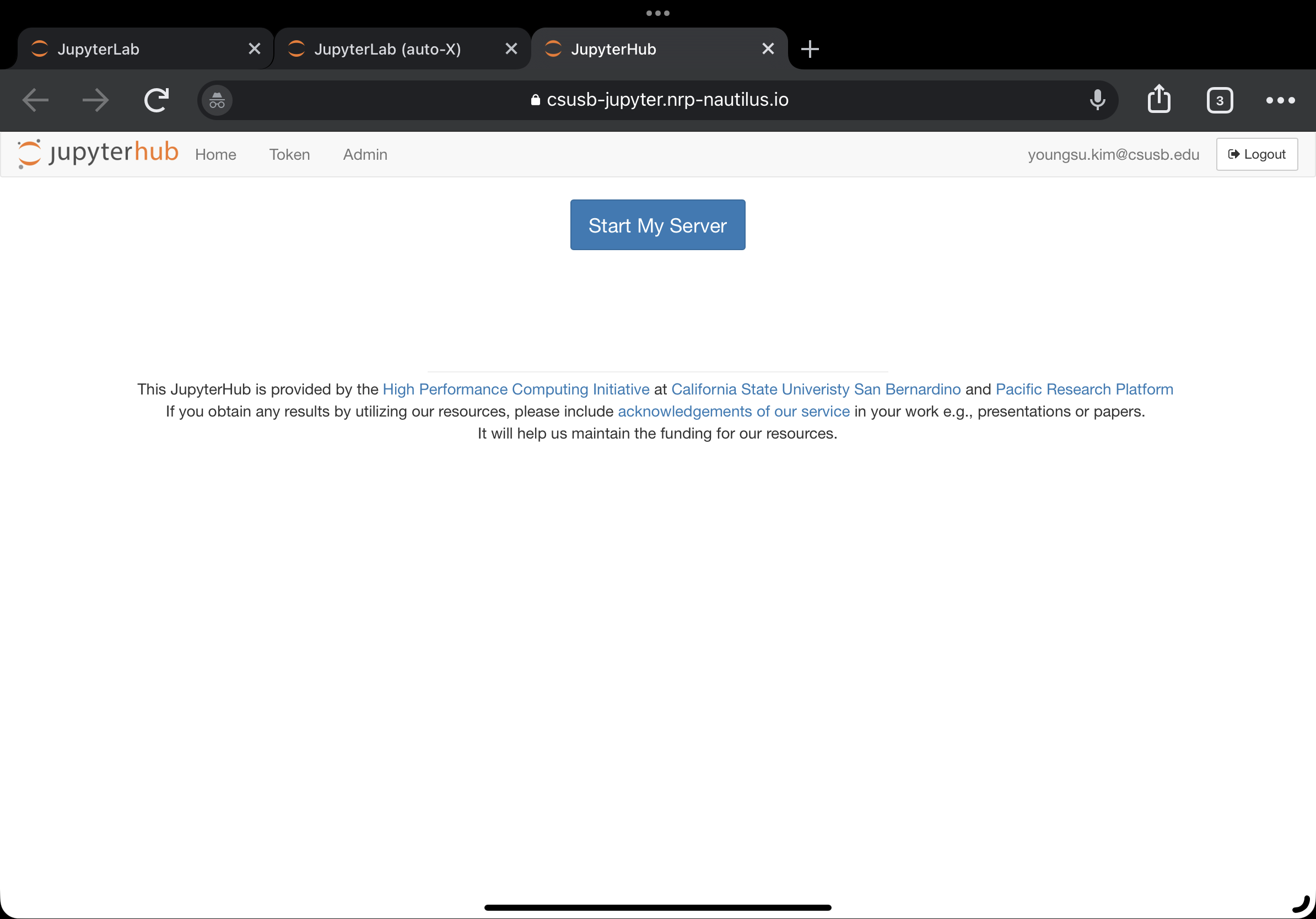
Note
It is worth trying to refresh your broswer if there is no response after a few minutes.
Follow the Step as above.
Note
Please follow the National Research Platform’s resource usage guideline.